![]()
HiCAD provides drawing frames in various DIN formats, which you can load into your drawing.
To insert a drawing frame, proceed as follows:
 , or activate this function via the Drawing context menu.
, or activate this function via the Drawing context menu.  function inserts a
frame into the drawing which entirely contains all objects of the current drawing.
function inserts a
frame into the drawing which entirely contains all objects of the current drawing.The drawing frame will always be inserted into your drawing as a 2-D main part. In the ICN it will, however, only be displayed if the visualisation of auxiliary parts has been switched on.
![]()
Drawing > Others > Extras  > Tools > Title block...
> Tools > Title block...
If you are working without a database, you can also subsequently change or complete the title block of a drawing frame. On the Drawing tab, select Extras > Tools. A sub-menu with the following functions will be displayed:

|
Complete title block, without DB Choose this function if you want to make the title block entries manually. |

|
Complete title block, with DB attributes This function uses the drawing attributes for the title block. |
 If you use the Complete title block (without DB) function, the text attributes will be read from the file SchrFe_ODB.DAT in the HiCAD SYS directory. You can change the parameter pre-settings for texts in title blocks by editing the contents of this file accordingly. You can preset the following parameters:
If you use the Complete title block (without DB) function, the text attributes will be read from the file SchrFe_ODB.DAT in the HiCAD SYS directory. You can change the parameter pre-settings for texts in title blocks by editing the contents of this file accordingly. You can preset the following parameters:
![]()
Drawing > Others > Extras  > Tools > Title block...
> Tools > Title block...
Print variables
The Print variables shown in the table below can be entered in the field as placeholders. The assigned data will be visible on printouts of the drawing.
| Output | Variable |
|---|---|
|
Print date |
@PLOD@ |
|
Print time |
@PLOZ@ |
|
Name of computer |
@PLOC@ |
|
User |
@PLON@ |
|
Name of drawing |
@PLOF@ |
For example, if you want to insert the user name in the title block, create a 2-D text "@PLON@" and place it at the desired position. The user name will only be visible on printouts, but not in the drawing itself.
Print variables can also be applied outside the title block.
Sheet number, Main scale, View scale
The designation of the active sheet view, the drawing scale and the view scale, too, can be assigned to the title block texts via corresponding keys, and displayed in the title block by selecting the Complete title block, with DB attributes  .
.
Use the 2-D Text Editor to place the corresponding variable at the desired position in the title block. The assigning of the attributes to the title block texts takes place via the file SchrFe_ausAttr.dat in the HiCAD SYS sub-directory. For derived drawings the assigning must be made separately, namely via the file wsd_titleblock.dat.
In the drawing, this placeholder is initially invisible. Only after updating of the title block will the corresponding data be displayed.
| Output | Attribute | Variable in title block |
|---|---|---|
|
Designation of active sheet view |
%Blattnummer (=%Sheetnumber) |
@*@3,D.HIC_Blattnummer@*@ |
|
Drawing scale |
$Massstab (=$Scale) |
@*@10,D.Masstab1@*@ |
|
View scale |
$Viewscale |
@*@10,D.Masstab1@*@ |
If you want to display the sheet number or the main scale of the drawing in the title block, proceed as follows:
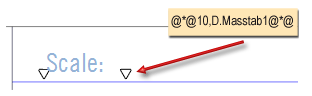
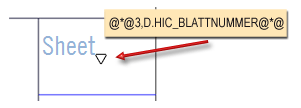
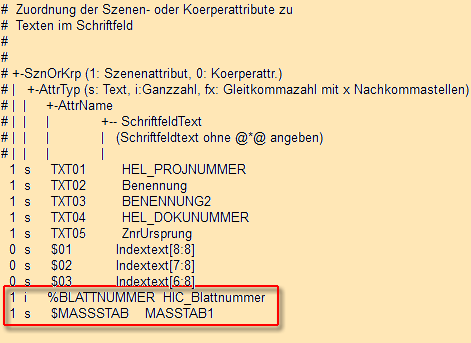
Result after selecting Complete title block, with DB attributes:
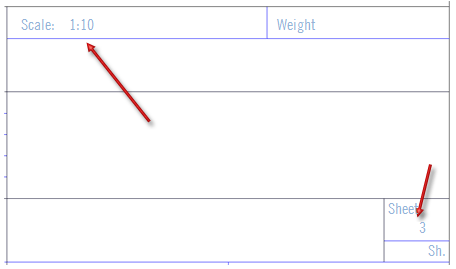
If you want to use the view scale instead of the drawing scale in the title block, you need to change the assignment for the scale in the file SchrFe_ausAttr.dat as follows:
1 s $VIEWSCALE MASSTAB1.
Please bear in mind that views have different scales. The view scale should therefore only be entered, if all views that are visible in the sheet area have the same scale. Exceptions are views which have obviously been assigned a different scale. These are detail views and automatically scaled axonometric workshop drawing views.
 Please note:
Please note:
All '@*@HIC_@*@' texts are directed past the database, i.e. corresponding entries in the database are irrelevant.
Version 1702 - HiCAD Basics | Date: 9/2012 | © Copyright 2012, ISD Software und Systeme GmbH