
Drawing > New/Open > Open 
The dialogue for loading (= opening) HiCAD drawings depends on whether you are working with or without HELiOS (PDM), i.e. whether or not you manage your drawings in the database.
![]() Please note:
Please note:
![]() Each drawing has a 3-D
assembly ID. This ID specifies the 3-D assembly structure
for different automatic procedures like connections and links in steel
engineering or for adding front plates to beams etc.
Each drawing has a 3-D
assembly ID. This ID specifies the 3-D assembly structure
for different automatic procedures like connections and links in steel
engineering or for adding front plates to beams etc.
![]()
![]() Please note:
Please note:
If you open a drawing via the Explorer that has already been opened on another workstation, HiCAD will display a preview image with the Open drawing, read only checkbox. If you want to open the drawing in read-only mode, activate the checkbox and click Open. The drawing will then be loaded, without any further queries, in read-only mode.
If you do not activate the Open drawing, read-only checkbox, HiCAD will issue the following message:
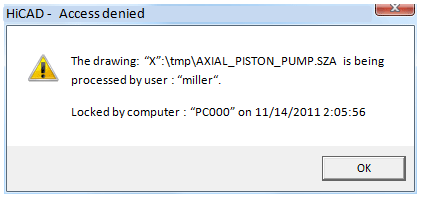
Click OK, then confirm with Yes to open the drawing in read-only mode:
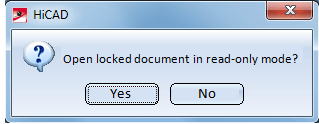
A saving of the drawing with the same name and to the same location is not possible.
The above-described behaviour of drawings that have already been opened on other workstations is the preset default behaviour. It can be specified with the ISD Configuration Editor, via HiCAD > COMMON > HiCAD_HELiOS_interface > OpenLockedDocumentsRead Only. The following options are possible:
|
0 |
The drawing will not be loaded. |
|
1 |
The HiCAD- Access denied message will be displayed. If you click OK the drawing will be loaded. |
|
2 |
The HiCAD- Access denied message will be displayed. If you click OK HiCAD asks you you whether you want to open the drawing in read-only mode. |
![]()
 Load drawing, via DB document master
Load drawing, via DB document master
if you want to load the file via the document master data, and
 Load drawing, via part master
Load drawing, via part master
if you want to load the file via part master data.
![]()
 > Reload
> Reload Related Topics
Start Centre • Working with Several Drawings • HELiOS PDM Functions
Version 1702 - HiCAD Basics | Date: 9/2012 | © Copyright 2012, ISD Software und Systeme GmbH