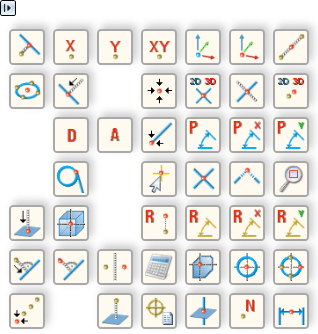
HiCAD provides a number of 2-D and 3-D point options for defining points. You can always activate the Point options menu if HiCAD requests the specification of a point.
You activate the menu
The Autopilot must not be active, i.e. it must not display a snap point, or it needs to be switched off. If the Autopilot displays a snap point, use the right mouse button to activate the menu. The content of the menu depends on whether the menu is activated within a 2-D or a 3-D function!
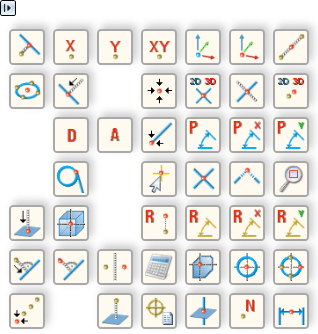
The Point Options menu (here: 3-D)
Click the  icon to change the size of the icons, or to hide point options that you do not need. The following menu will be displayed:
icon to change the size of the icons, or to hide point options that you do not need. The following menu will be displayed:
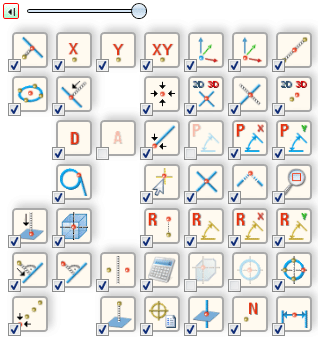
Hide/Show point options, select icon size
You can change the icon size via the slider at the top of the menu.
Point options can be hidden and re-displayed by deactivating or activating the corresponding checkboxes.
Click the  icon to get back to the Point options menu.
icon to get back to the Point options menu.
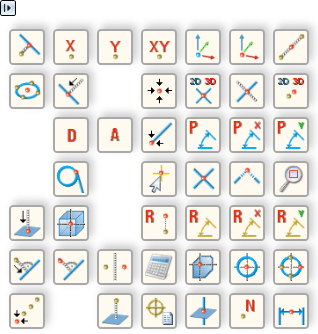
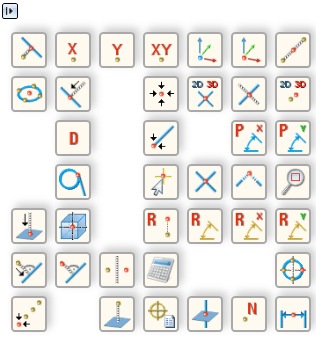
Left: Original 3-D Point options menu; Right: Point options menu with hidden icons
 You can change the time interval between mouse click and display of
the Point options menu in System
Settings:
You can change the time interval between mouse click and display of
the Point options menu in System
Settings:
 icon, then select Settings.
icon, then select Settings.Related Topics
Version 1702 - HiCAD Basics | Date: 9/2012 | © Copyright 2012, ISD Software und Systeme GmbH