 > Check feature variant
> Check feature variantPlant Engineering > Part Data Tools > EditCL  > Check feature variant
> Check feature variant
If you want to use your own feature variants for Plant Engineering parts, these need to fulfil certain criteria. To enable you to check this, HiCAD provides you with appropriate functions:
|
|
Checks the geometry of an already existing feature variant or of the active part of the drawing before saving it as a feature variant. |
|
|
Checks the VAA file before performing a Variant AutoSync. |
|
|
Checks the database entry after Variant AutoSync. |
 The checking takes place on the basis of a text file created by the ISD, specifying the requirements for the corresponding part types and being located in the directory hicad\Install\PlantParts\PartInspect. Please do not change or delete these files!
The checking takes place on the basis of a text file created by the ISD, specifying the requirements for the corresponding part types and being located in the directory hicad\Install\PlantParts\PartInspect. Please do not change or delete these files!
![]()
Plant Engineering > Part Data Tools > EditCL  > Check variant, Geometry
> Check variant, Geometry 
Use this function to check whether the part geometry fulfils the mandatory requirements for a feature variant. This check can be performed before saving the geometry as a feature variant; it can however also be performed for already existing feature variants.
Select the part type first. If the current drawing is not empty, HiCAD asks you whether you want to reload the body file.
If you want to check the active part of the current drawing, select No. In this case the function is identical with the Check part, Geometry function.
In contrast, if you want to check the geometry of an already existing feature variant, click Yes and select the corresponding KRP file of the variant. The selected file will be reloaded in a temporary drawing, ANLINSPECT_TEMP, and will be checked there.
The checking results are listed in a dialogue box. For example, if you have selected the part type Branch, it will be checked whether the geometry fulfils the requirements for this part type.
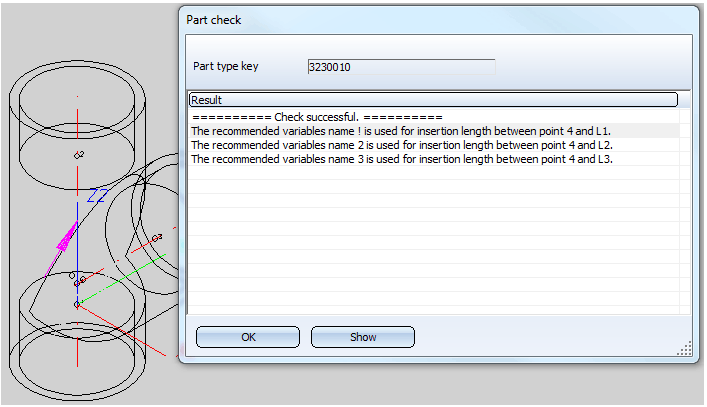
If you double-click an entry in the result list, or select it with a single click and choose Show, the corresponding result will be marked in the drawing with an arrow.
![]()
Plant Engineering > Part Data Tools > EditCL  > Check variant, VAA file
> Check variant, VAA file 
If you want to use your own feature variants for Plant Engineering parts, these need to fulfil certain criteria. You can use this function to check, before performing a Variant AutoSync, whether the VAA file of the feature variant fulfils the requirements for the corresponding part type.
First select the part type, and then select the corresponding VAA file.
The same-named KRP file belonging to the VAA file will be reloaded in a temporary drawing, ANLINSPECT_TEMP. Next, the checking will take place, and the results will be listed in a dialogue box:
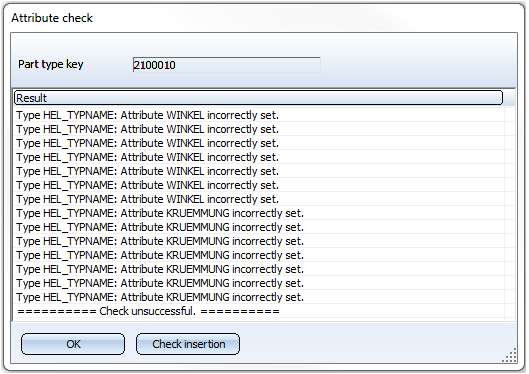
If you click the Check insertion button, each data record of the VAA file will be loaded in a temporary drawing, ANLINSPECT_TEMP, and checked for its geometrical properties. The progress of the checking process is shown in a corresponding dialogue window:
Use Cancel to stop the checking process.
The results of the checking are logged in a text file, VARIANTCONSTRUCTERR .TXT. After completion of the checking process, it is displayed in the Notepad and can, if desired, be saved under a different name.
![]()
Plant Engineering > Part Data Tools > EditCL  > Check variant, Attributes
> Check variant, Attributes 
If you want to use your own feature variants for Plant Engineering parts, these need to fulfil certain criteria. If you have selected the HELiOS database as part data source, you can check, after Variant AutoSync, whether the attributes required for a part type have been entered correctly.
First, select the part type of the variant to be checked, e.g. Branch.HiCAD displays a list of the part data records (general type) that exist in the database for this part type.
To check a data record in the list, double-click the corresponding entry, or select it with a single click and choose OK. The results will be listed in a dialogue box:
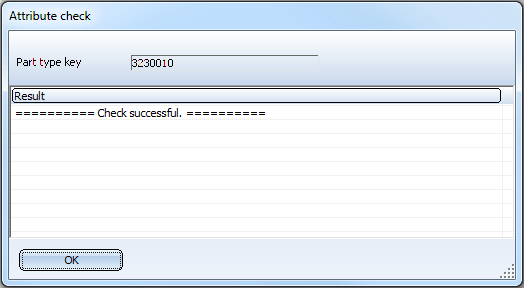
Related Topics
Creating New Part Variants: Procedure (PE) • Part Data Tools (PE) • The Plant Engineering Tab
Version 1702 - HiCAD Plant Engineering | Date: 9/2012 | © Copyright 2012, ISD Software und Systeme GmbH