 > Powder marking lines
> Powder marking lines 
3-D Standard > Standard Processings > Bore  > Powder marking lines
> Powder marking lines 
Use this function to manually or automatically project so-called powder marking lines onto the outer surfaces of the active/selected part. Powder marking lines are caused by the outer surfaces of parts lying within the outer surface of the active/selected part (taking certain tolerance values into account). In this way you can, for example, highlight the contours of parts which are to be welded together.
When you call the function, the dialogue window below will be displayed:
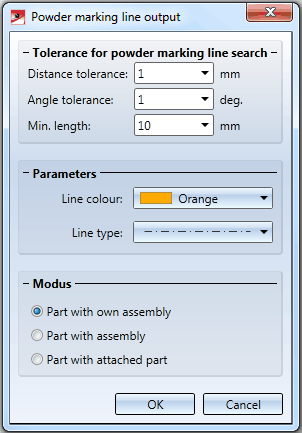
Tolerance for powder marking line search
In this area you can specify various tolerance values to determine which surfaces and edges are to be considered for powder marking line search:
Considers only surfaces whose distance to the (parallel) outer surface of the active/selected part is smaller than the specified value.
Considers only surfaces whose angle to the (parallel) outer surface of the active/selected part is smaller than the specified value.
Edges which are shorter than the specified minimum length will not be considered for powder marking line search.
Parameters
Here you can select the colour and the line type for powder marking line representation.
Mode
The mode determines whether powder marking line search will be performed manually or automatically.
The powder marking line search will be performed automatically for the active assembly (or the active main part, respectively). No further identification will be required after closing the dialogue window.
The powder marking line search will be performed for all outer surfaces of an assembly. After closing the dialogue window, you will be prompted to identify the desired assembly in the ICN.
Applies to the active part. After closing the dialogue window, HiCAD will prompt you to identify the parts causing the powder marking lines.
Make the desired settings and confirm with OK. The further procedure depends on the selected mode.
For each powder marking line search, a feature called Powder marking lines will be created for the feature log of the part onto which the lines have been projected. If you have selected the Part with attached part mode, such an entry will be created for each identified attached part (provided that any powder marking lines exist).
If no powder marking lines could be found, the message No powder marking lines created. will be displayed.
One simple example:
In the example below, the powder marking line search for the assembly main part (1) was performed automatically. Parts 2 and 3 create (cause) the powder marking lines.
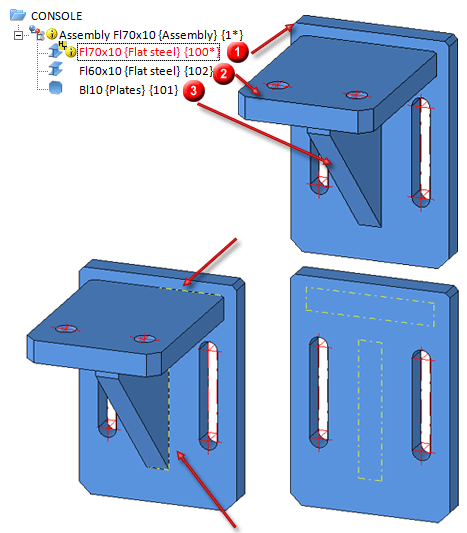
Feature log before and after powder marking line search
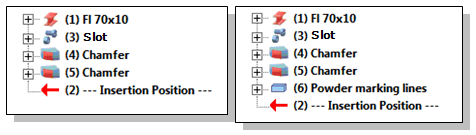
 Please note:
Please note:
Related Topics
Version 1702 - HiCAD 3-D | Date: 9/2012 | © Copyright 2012, ISD Software und Systeme GmbH