Licensing of Tables/Catalogues
New HiCAD tables and catalogues can only be used in HiCAD if they have
been licensed. This process can only be carried out by ISD sales partners.
In order to license a table you need to:
- Mark the table
in the structure display of the Catalogue Editor.
- Select the function
Extras > Table > License.
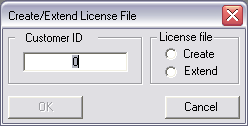
- Enter the client’s
identifier. This is the hardlock number of the client for who this license
is supposed to be.
- Activate the
option Create, respectively Extend license if a license file exists already for this client.
- Exit the window
with OK.
- Enter the name
of the license file (LIC). The first part of the name is the license serial number of the sales partner or the hard disk number for single licenses. The second part is a freely selectable text, e.g. the customer ID. The license serial number and the hard disk number will be indicated in the Catalogue Editor as follows:
If you click on a catalogue name in the Catalogue Editor, the License ID will be displayed in the status bar at the bottom of the window:
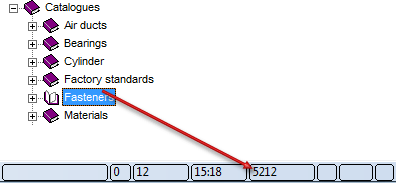
If you click on the top entry in the Catalogue Editor, the hard disk number will be displayed:
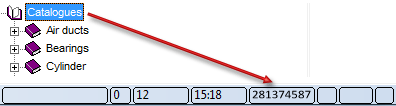
- Exit the window
with OK. The files are saved in the HiCAD directory
KATALOGE\LIC as a standard.
- A list will now
be displayed with the license number of the client and the selected tables.
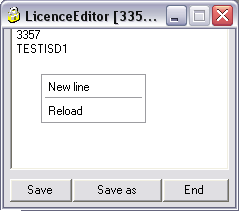
This list can now be processed as follows
with commands from the context menu (right mouse button):
- New line
inserts new lines, where you may enter new tables which you want to
release.
- Delete marked entries
deletes the marked entries from the list
- Reload
loads the previously saved state.
If the list is complete click Save.
- If you intend
to release the selection for other clients as well, change the hardlock
number in the first line of the list accordingly and choose Save
As. Complete the file name with the hardlock number of the client.
- Exit the License
Editor with End.
 Please note:
Please note:
- Catalogues will be licensed analogue.
- Only tables
can be licensed which have not been licensed by ISD so far.
- The client
for who the tables have been licensed needs to receive a license file
and a CD (or similar) with the complete catalogue structure.

Version 1702 - Catalogue Editor | Date: 9/2012 | © Copyright 2012,
ISD Software und Systeme GmbH
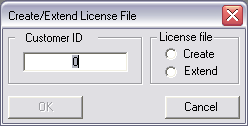
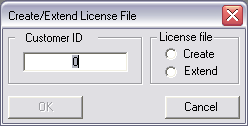
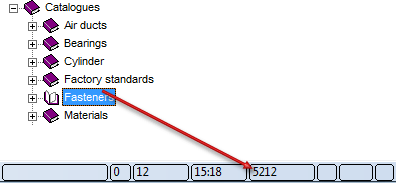
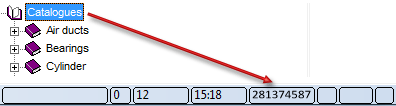
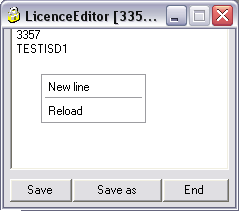
![]() Please note:
Please note: